Selling Gift Cards
Note: The Gift Card sale Invoice does not accrue Award Points for the purchasing patient. Award points will accrue when the Gift Card is used to purchase goods and services.
Add Gift Card Invoice
Select the patient purchasing the gift card and navigate to Patients | Registration/Billing, Invoices tab.
Select Add button in upper right hand corner.
- Sale Date
- Treatment Pathway
- Invoice Name. "Gift Card Purchase - <gift card #>" is a good option.
- Invoice Type. Must be Gift Card.
Select OK.
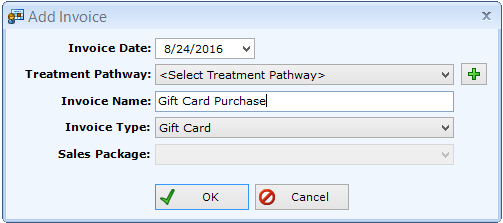
Add Gift Card
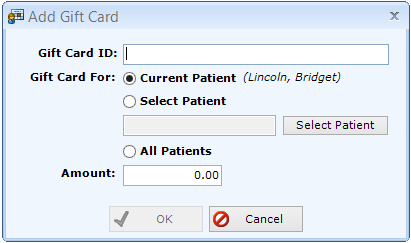
- Gift Card ID.
- If you are using patientNOW-printed gift cards, swipe gift card through Magnetic Card Reader andthe number will automatically fill in.
- If you are using non-patientNOW gift cards, you will have to enter this manually.
- Gift Card For.
- Normally, gift cards may be redeemed by any patient, so you will select All Patients.
- In specific situations, you may want to limit which patient may redeem the card. This can be useful when a patient just wants to overpay to create a credit for future use. If this is the case, search for the patient, or select Current Patient.
- Amount. amount of the Gift Card
Select OK.
Apply Patient Payment
Once the Gift Card invoice is entered, select the Apply Patient Payment button. patientNOW will ask you to confirm your selection.
Note: the Payment Method of Gift Card will not show. You may, however, reassign an existing Gift Card to another patient or pay with Award Points.
Warning: If you apply a payment that is not as much as the Gift Card, patientNOW will ask you to take action. The purpose of this is so that the patient cannot use a $50.00 gift card when they only paid $40.00.
- Back to Paymentt takes you back to the Add Payment dialog so you can change the Amount Tendered.
- Add Another Payment saves the first payment and brings up a new Add Payment dialog so you can enter a second payment.
- Decrease $ on Gift Card will actually change the Gift Card amount to the Amount Tendered on the payment.